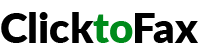Methods of Faxing in 2022
Using a Fax Machine
Faxing online through a website
Using a Smartphone or Tablet
Even though individuals fax papers less frequently than they used to, you may still need to send a fax from time to time. There are still many legitimate reasons to send a fax, especially if you are transmitting contracts or if your recipient lacks the technology or equipment required to transfer documents in another method. Fortunately, you may fax documents using a fax machine, a computer, or even your mobile phone.
Method 1: Make Use of a Fax Machine

Step 1
Set up your fax machine. To send and receive faxes through fax machine, ensure that your fax machine is plugged in and connected to your landline phone connection.
If you plan on faxing regularly, a dedicated line is recommended because you will be unable to use the fax machine and the phone at the same time.
If you intend to receive faxes, check sure your fax machine has toner and paper.
If you don’t have a fax machine at home or at work, your local public library may be able to send you one for free. You can also fax your documents for a cost at a company like Kinko’s or The UPS Store. If you do not anticipate to send faxes regularly, these solutions are best.
Step 2
Change your settings. Every fax machine is different, but you should be able to change basic parameters. Read your user manual to find out more about the features that are available on your machine.
Turn on the confirmation page setting to ensure that your fax was successfully transmitted. When you enable this function, the machine will print a page after you send a fax, informing you whether it was successfully transmitted or not.
You can also configure a fax header, which is a line of text that appears at the top of every document you transmit. It usually includes basic information about who sent the fax.
If you intend to receive faxes, you can select either automatic or manual receive mode, which requires you to accept each incoming fax.
Step 3
Collect your paperwork. Using original documents instead of photocopies results in a cleaner and easier-to-read document for the recipient.
Place a cover sheet on top of the papers you intend to fax. The sender’s name and fax number, the recipient’s name and fax number, the date, and the number of pages in the fax should all be provided on the cover sheet.
Step 4
Insert your documents into the machine. Many machines include a paper feeder as well as a flatbed screen. You can use either function if you only have one page. The paper feeder usually works better when you have numerous pages.
You can insert all of your pages at once when utilizing the paper feeder. Your fax machine should feature an icon that indicates which way the papers in the paper feeder should be facing. Some fax machines also allow you to scan and fax both sides of a document, so read your user manual to see whether this is an option for you.
Lift the lid on the top of the machine and set your paper face down on the glass screen when using the flatbed screen. Before continuing, make sure to align your paper with the markings on the screen and close the lid.
Step 5
Fill in the fax number. Include the area code, country code, and any numbers you need to dial out when inputting the number. You should input the number exactly as you would if you were dialing the number.
Step 6
Click the send button. After a few seconds, you will hear the machine transmitting the fax and the papers feeding into the fax machine.
Instead of “send,” your machine’s button may say “go” or “fax.”
Step 7
Keep an eye out for a confirmation message. If your fax was successfully transmitted, some machines will display a message on the screen. If you have your settings set to receive printed confirmations, your machine will print a page with information about the progress of your fax.
Method 2: Using a Computer to Fax
Step 1
Select a program. When sending a fax from a computer, you can use either software installed on your computer or an internet service.
Some operating systems include programs for sending faxes. For example, Windows 7 includes a program called Fax and Scan that allows you to send a fax without using a fax machine.
To use computer software, you must link your computer to a phone line. If this is not an option, consider using an online service instead.
There are various online fax services, such as MyFax, eFax, and FaxZero. Some are free, while others require a subscription or membership, and some services charge a fee each fax.
Step 2
Launch the program and start a fresh fax. Each application is different, but you should see a “make new fax” or something like option.
Step 3
Please attach your docs. To fax documents from a computer, you must first upload them to your message. You should see a “upload papers” or something similar button.
If you have electronic documents, you can find them and attach them to your message by searching for them on your computer.
If you have paper documents, you will need to digitize them using a scanner. If you don’t have a scanner, you can take a picture of the documents and either email them to yourself or upload them to your computer.
the image named
Step 4
Enter the fax number as well as a message. Fill in the blanks on the screen with a brief note for your recipient, exactly like you would if you were sending an email. There is no need to attach a separate cover page because this will function as your cover sheet. In the TO field, you must also include the recipient’s fax number.
You may also be required to enter a confirmation code to demonstrate that you are not a robot.
Step 5
Send the message. Once you’ve attached your documents, wrote your message, and input the recipient’s fax number, click the send button to finish.
Method 3: Using a Smartphone or Tablet
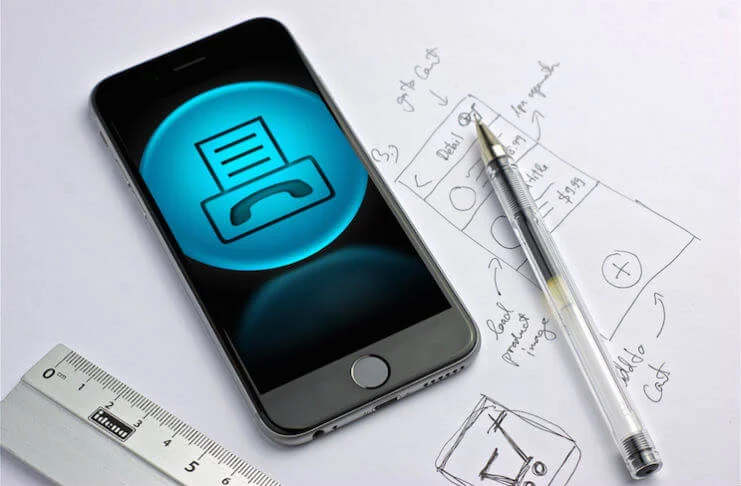
Step 1
Install an app. There are numerous mobile apps for phones and tablets that allow you to send faxes just like you would from a PC. Some apps are free, while others may require payment.
Some apps will provide you with a temporary fax number, which may be inconvenient if you plan on sending and receiving faxes regularly.
Step 2
Launch the app and select your document. When you launch the app on your mobile device, you’ll be asked to create a new fax. The first step is to pick the document that you wish to fax.
You should be able to search for and upload your document from the app if it is saved locally on your smartphone, in your email, or in a cloud storage service like DropBox.
If you have a paper document, you can take a picture of it with your phone or tablet and attach it to your message.
Step 3
Enter the fax number as well as a message. As if you were sending the fax from a computer, type a message to your recipient. In the TO field of your message, include the recipient’s fax number.
Step 4
Send the message. Once you’ve attached your documents, wrote your message, and input the recipient’s fax number, click the submit button to send your fax.